So I managed to get the character moving around, but now I need to get a character to attack with a sword. To do this, I've had to switch characters - so I'll show how I did that!
The model that I used came from a Patreon named Quaternius, he has some great low poly models that you can check out here.
First I imported the model into Unreal, drag the model in and in the dialog ensure that you select Import Animations under the animation tab:
The model that I used came from a Patreon named Quaternius, he has some great low poly models that you can check out here.
First I imported the model into Unreal, drag the model in and in the dialog ensure that you select Import Animations under the animation tab:
Once the process is complete, the model should be available in Unreal.
The next thing I needed to do was to rework the animation blueprint for the new character. I decided to create a new blueprint rather than rework the existing one as it would be simpler to work it that way. However, I did base it on the previous one. For the run animation, I used a BlendSpace between the Idle, Walk & Run animations so that as the player's speed increases, it will change the animation as seen below.
The next thing I needed to do was to rework the animation blueprint for the new character. I decided to create a new blueprint rather than rework the existing one as it would be simpler to work it that way. However, I did base it on the previous one. For the run animation, I used a BlendSpace between the Idle, Walk & Run animations so that as the player's speed increases, it will change the animation as seen below.
Next I made the blueprint for the animation - this is essentially a copy of the other animation blueprint but with the new character's animations.
Finally, in the character blueprint on the mesh component I changed the skeletal mesh and selected my new animation blueprint as seen below:
Finally, in the character blueprint on the mesh component I changed the skeletal mesh and selected my new animation blueprint as seen below:
Now, if I play the game we can see the new character!
The next target for the project will be an attack system.
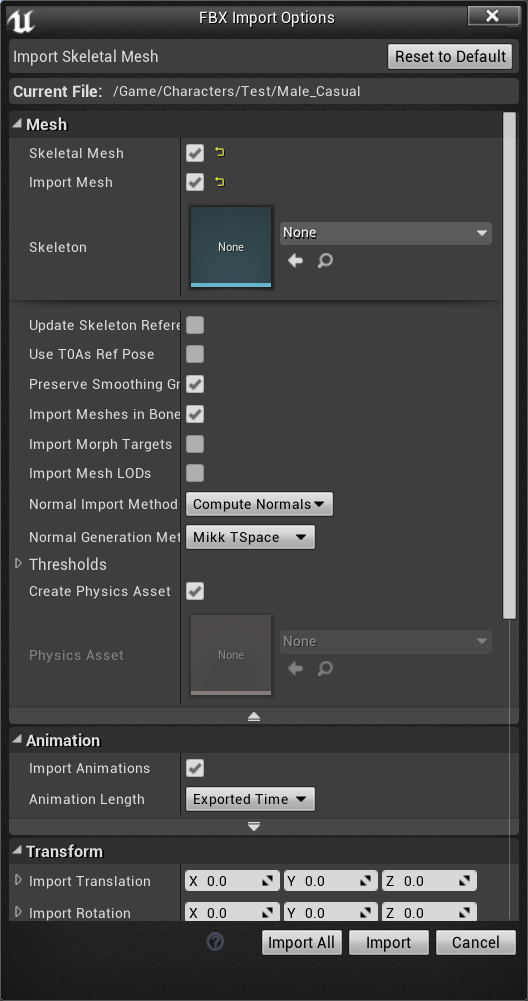
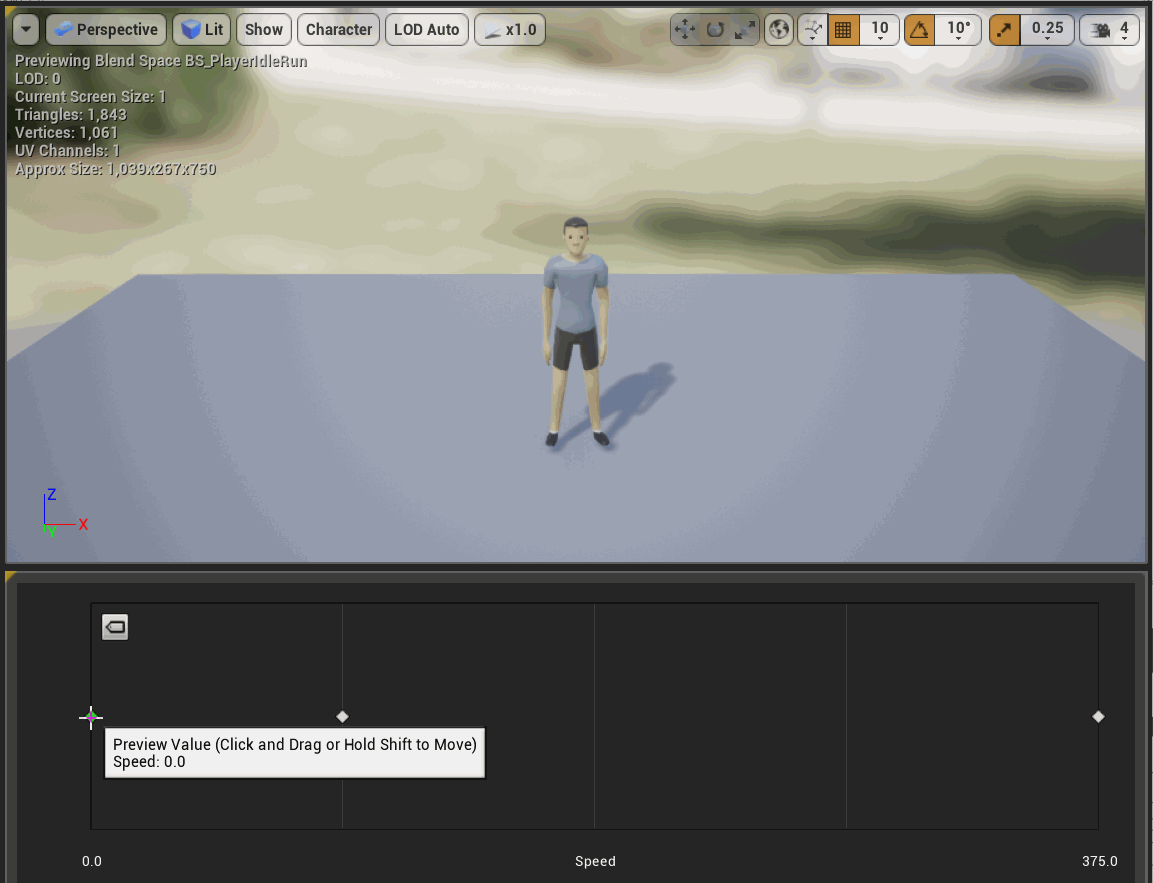

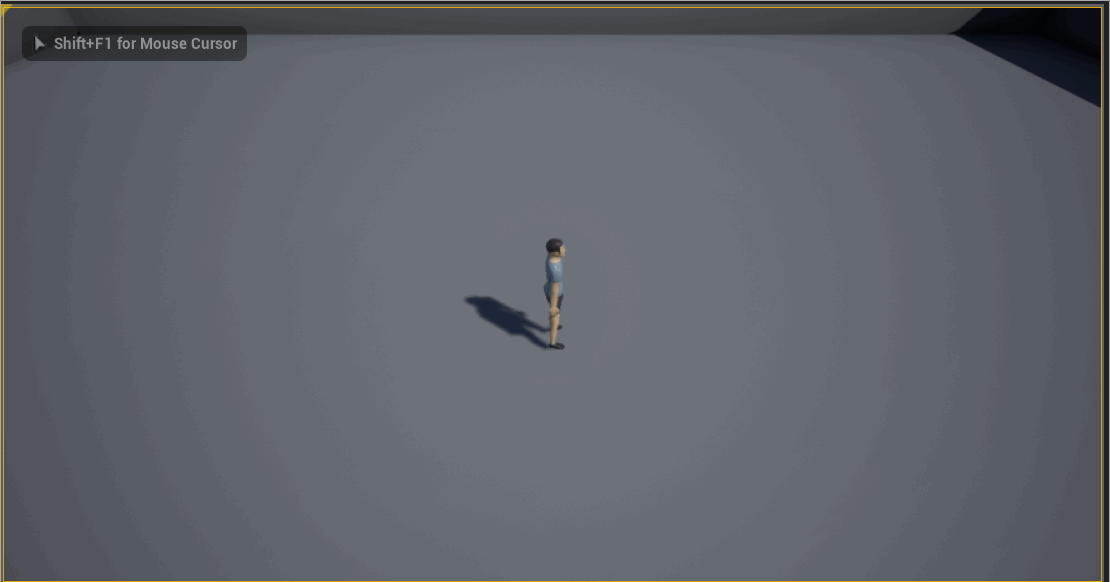
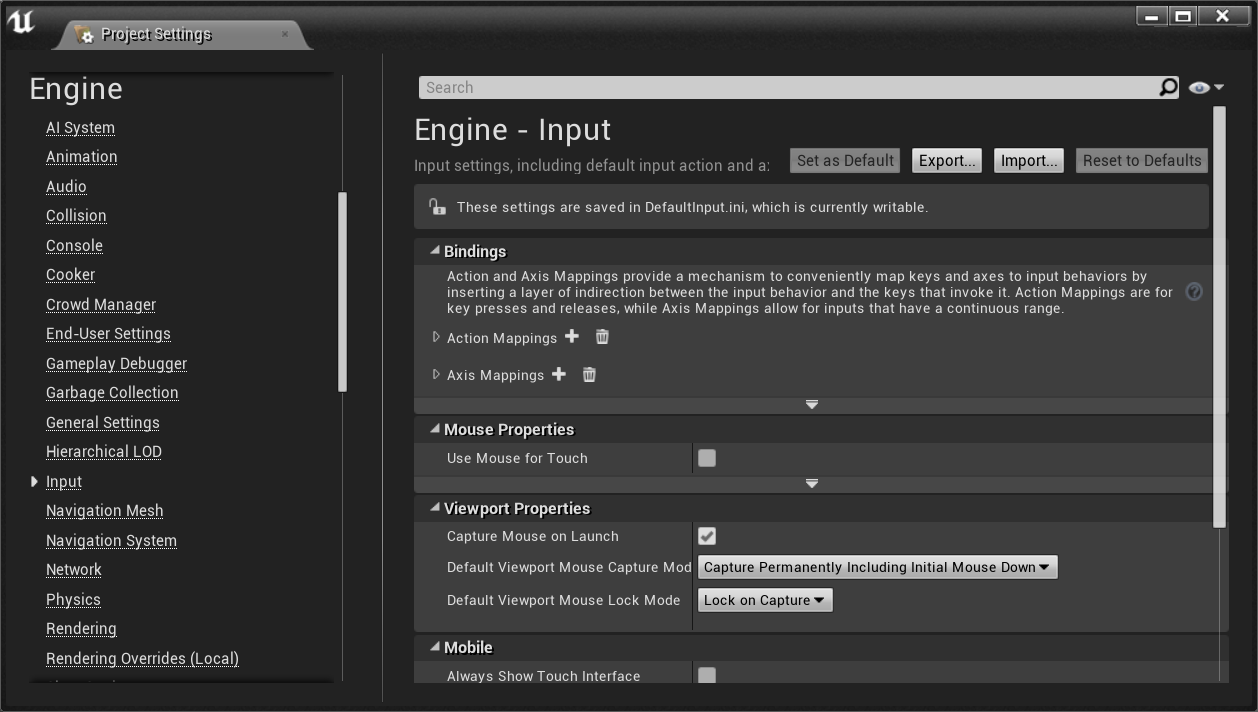
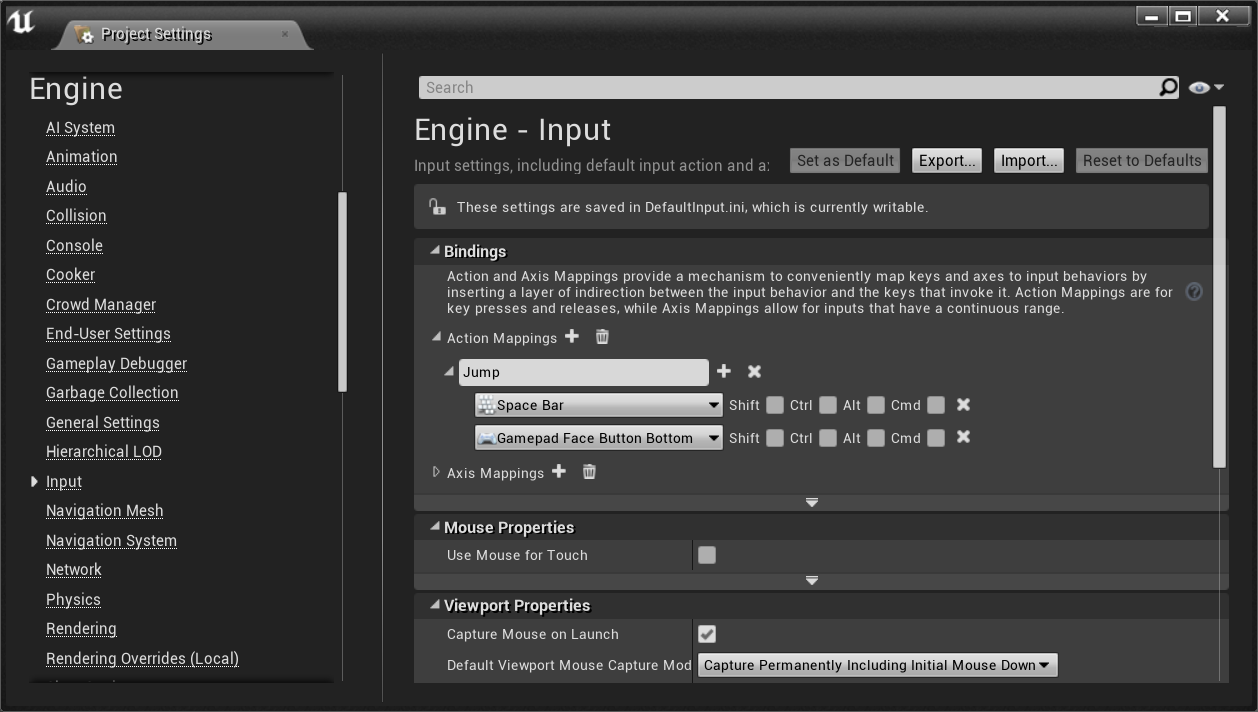
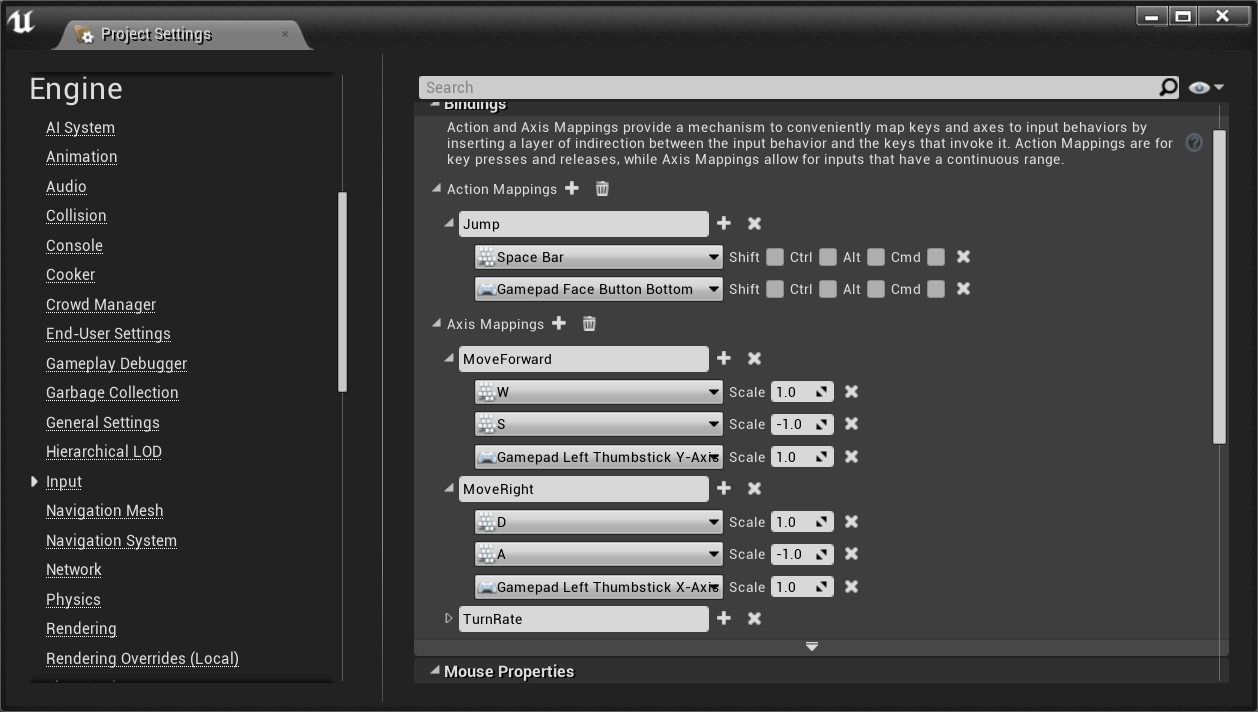
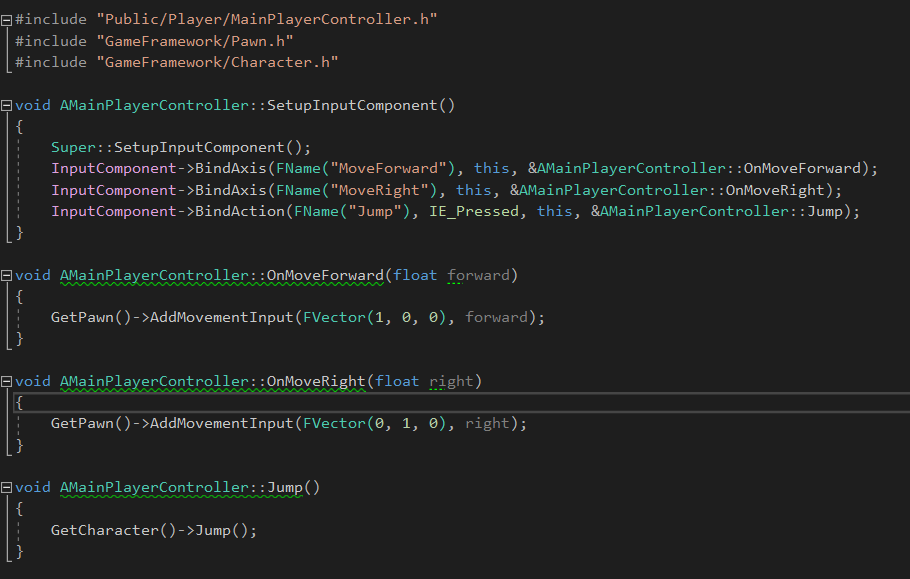
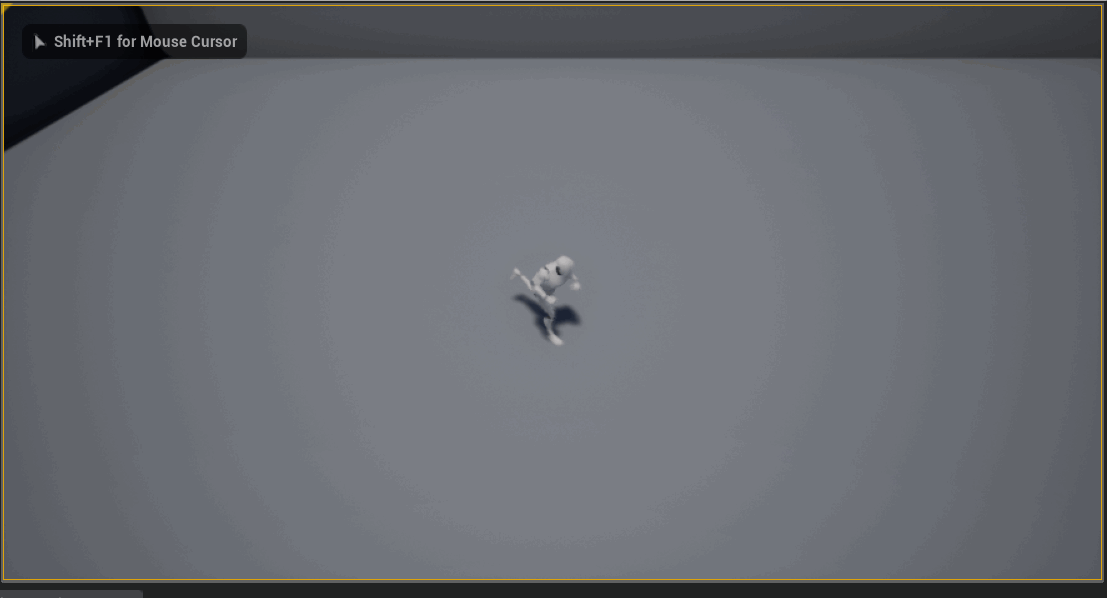
 RSS Feed
RSS Feed